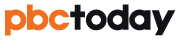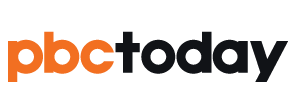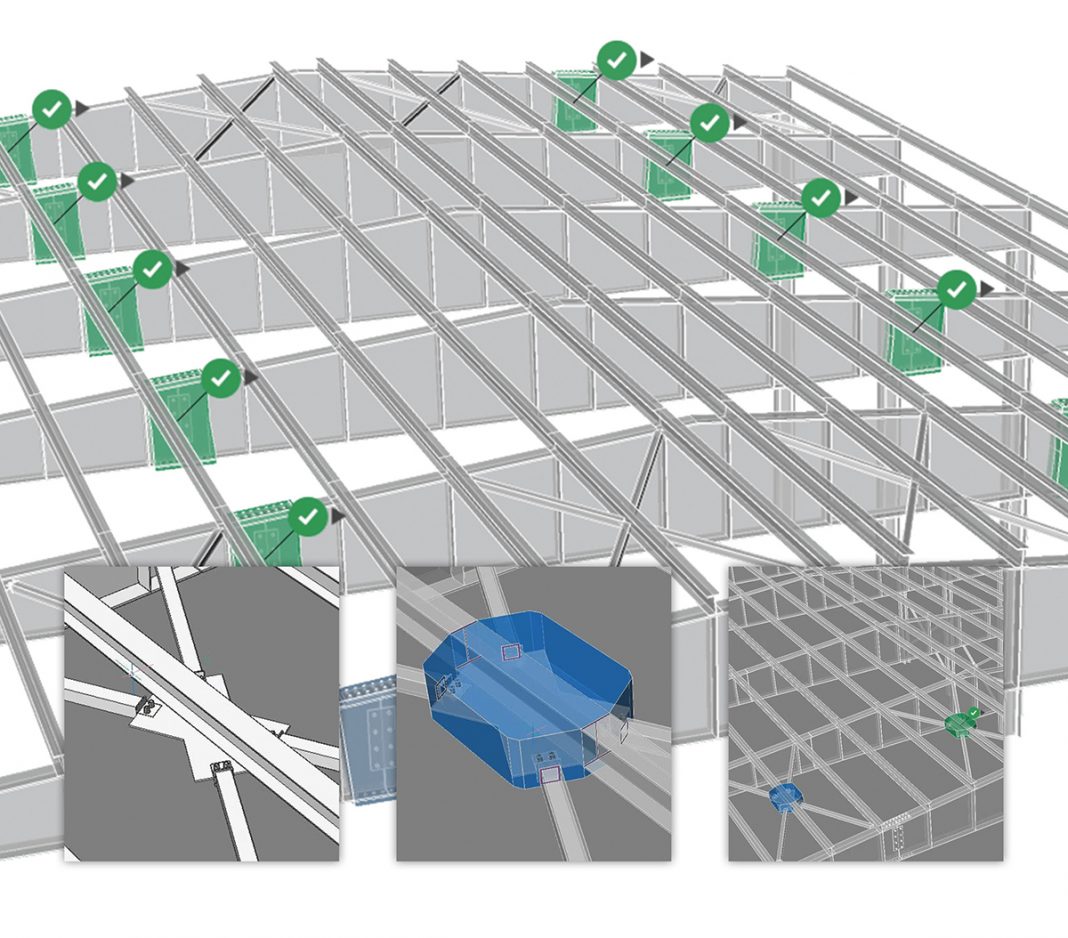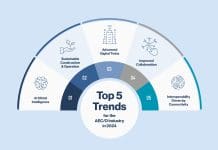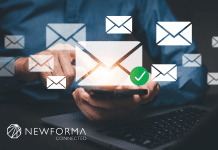Consistent level of development in Building Information Modeling (BIM) is difficult to achieve. At Bricsys, we’ve applied machine learning to BIM workflows to simplify and facilitate the creation of high-fidelity building models
Adding information consistently is hard
Adding information to a BIM in a consistent manner is a daunting task. Being able to continuously add level of development (LOD) is critical to the creation of a digital twin. Traditional BIM workflows do little to assist a BIM technician in managing LOD. It’s just too easy to add rich detail in one area, extract drawing sections from those areas, and leave the rest of the model at a reduced LOD. And variable LOD is generally acceptable until it’s time to extract schedules. Then, the weakness of an inconsistent level of development becomes glaringly apparent.
A.I. can help
At Bricsys, we leverage machine learning technology to assist you in managing a continuous increase in model LOD. The primary toolset for this purpose in BricsCAD® BIM is called PROPAGATE. It’s a tool that helps automate the process of adding data – “the information” – to a building information model.
At the simplest level, PROPAGATE is used to copy details throughout your building model. It maps the details of a selected element to similar elements in the model. What does this mean? Anytime a specific detail is required/needed or used in multiple locations in the model, using Propagate is likely the fastest way to make it happen.
The Propagate Workflow
We’ve built five variants of Propagate to guide you through the workflow. Each of the five “flavours” were designed for specific use cases. This helps to keep the Propagate workflow clear and concise – e.g., when connecting steel members, cleaning up wall-slab connections, raising the LOD of a roof edge detail, or placing lighting fixtures, windows, air diffusers or columns on various surfaces in your BIM.
Using Propagate to speed steel detailing
Let’s talk about connecting steel members and raising LOD across a model simultaneously. Consider a column-beam connection using an endplate and several bolts. We want to detail this connection once, inserting the endplate and the fasteners, and creating the holes in the beam web for the bolted connections. Once this process is complete for a single instance of the connection, PROPAGATE can do its magic.
The general workflow of PROPAGATE consists of two major steps: defining the detail to be replicated and choosing where to apply it. The first step is to simply select the base solids – the beam and the column. The next step is to select the detail objects, a.k.a. “sub-entities”. These are the elements that you want to PROPAGATE throughout the BIM. Detail objects can be solids, block references or even faces – e.g., a hole in a base solid can be propagated by selecting its faces.
Detail volume creation
After you select the base and detail objects, PROPAGATE defines the detail volume, switches the visual style to X-ray and zooms in to the detail for verification. You can alter the detail volume as needed to accommodate target solids that are further apart, or the need to replace existing details with new details that are smaller than the original. Think about this for a moment – there is no need for perfect alignment of beams and columns throughout the model. Enlarge the detail volume to encompass the largest gap, and the elements will be joined properly throughout the entire BIM.
Let the A.I. do its magic…
Once the detail volume includes everything that you want to PROPAGATE, choose where to apply the detail. The view will zoom out to show all possible locations for the operation and will flag each potential location with an icon that shows your options. As the user, you have full control over what PROPAGATE does. Individual details can be toggled on or off; potential interferences are noted, and situations, where multiple valid alternatives are possible, are also called out. Make your selections from the A.I.’s recommendations and PROPAGATE does its work.
…and voila! Tens, hundreds or even thousands of detail increases will sweep across the BIM in seconds. In one fell swoop, PROPAGATE can raise the LOD of all similar steel connections from 200 to 450. Yes, it’s real. And it’s a Bricsys innovation that’s available today in BricsCAD® BIM. But innovation doesn’t end with PROPAGATE – it’s just the beginning. BricsCAD®, BricsCAD® Mechanical and BricsCAD® BIM include A.I. features that increase LOD, infer design intent, automate parameterization and reduce model size by detecting & instancing repetitive geometry. All in one multi-threaded, modern and cost-effective CAD software. Do you know BricsCAD®? If not, you simply don’t know what you’re missing.
There’s a lot more to explore
The time-savings offered by Propagate just scratches the surface of the power in the BricsCAD BIM workflow. There’s a lot more to explore, and you can do just that free, for 30 days. In less than ten minutes, you can sign up, download the trial, install it and start experiencing the future of Building Information Modelling. Start in 3D, stay in 3D throughout the workflow – and it’s all in DWG.
BricsCAD BIM lifts creativity, not complexity. Visit us at bricsys.com/bim and download a full-featured trial copy today.
Please note: this is a commercial profile.